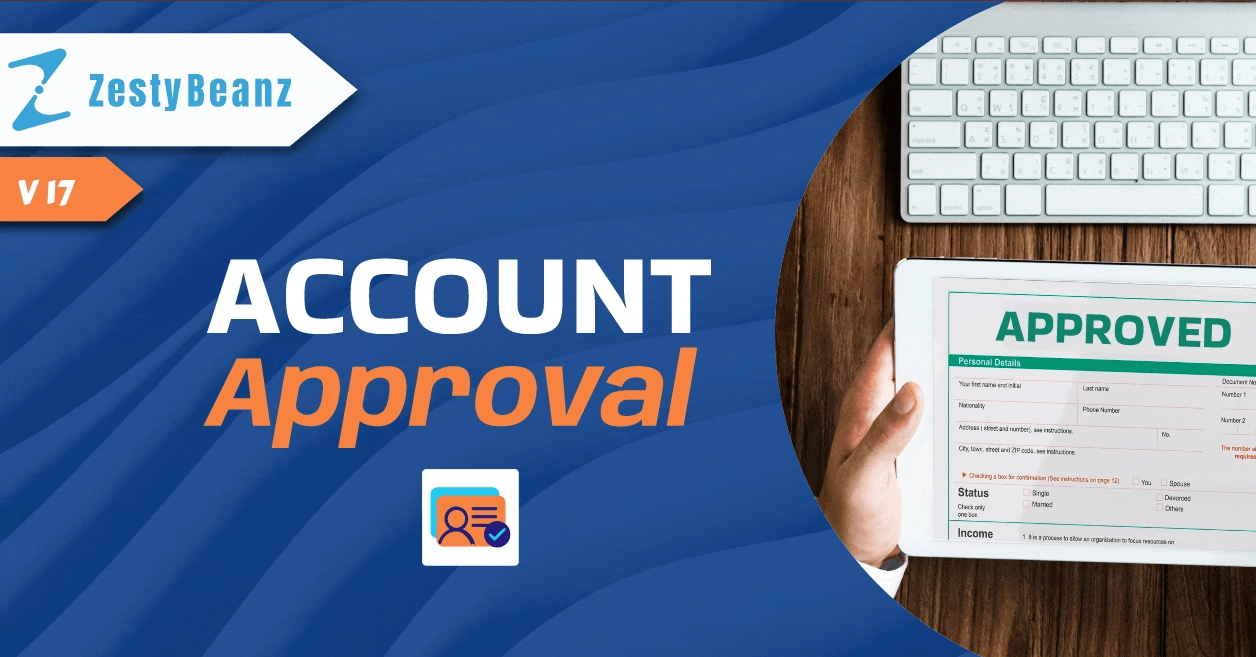
User Manual : Account Approval Module
Overview
Introducing ZestyBeanz’s zb_account_approval module, an Odoo addon ensures that accounting entries can only be posted if the corresponding Chart of Accounts is approved.
Exploring Account Approval
Installation
- Get the module from Odoo App store
https://apps.odoo.com/apps/modules/17.0/zb_account_approval/ - Extract the file from your system after the download finishes. You will be able to see a folder named- zb_account_approval.
- Copy and paste this folder inside your Odoo Add-Ons path.
- Now, open the Settings menu. Here, click on Activate the Developer Mode.
- Then, open the Apps menu and click on ‘Update Modules List’.
- In the search bar, remove all the filters and search zb_account_approval.
- You will be able to see the module in the search result. Click on ‘Install’ to install it.
Before Installing the module
The Tree View of Chart of Accounts.
After Installing the Module.
Configuration
Navigate to settings menu and select a user then enable the Accounts Approver group to get the module functionalities.
Working
In the Accounts Form view,
Approve Button : For allowing users to change the account’s approval state to ‘Approved’ state.
Disapprove Button : For allowing users to revert the account’s approval state if needed.
In the Accounts tree view, each account is accompanied by a button “Approve / Disapprove” for approval changes. Additionally, there is a visual indicator showing whether the account has been approved or not.
This allows users to quickly identify the approval status of each account directly from the list view.
Furthermore, within the Action menu,
Approve Button : Users have the option to reset multiple accounts to the ‘To Approve’ stage to ‘Approve’ stage.
Disapprove Button : Users have the option to reset multiple accounts to the ‘Approve’ stage to ‘To Approve’ stage.
In the accounts search view, users can conveniently utilize options like group by and filter to organize accounts based on their approval stage.
Raise warning in the following scenarios:
- User error occurs when posting Accounting Entries if any of the accounts included in the entry are not approved.
Benefits of Using the Module
- Approval Enforcement: Ensures that accounting entries cannot be posted unless the chart of accounts used in those documents are approved.
- Warning Notification: Raises a warning message indicating which accounts require approval, providing users with clear guidance on necessary actions.
- User-Friendly: Provides a straightforward interface for users to review and approve accounts, facilitating efficient workflow management.
Conclusion
Our zb_account_approval module offers a solution for implementing account approval workflows. By enforcing approval status on accounts, organizations can maintain tighter control over their financial data and ensure compliance with internal policies. This module enhances Odoo’s accounting functionality by simplifying the approval process, leading to increased accuracy, accountability, and regulatory compliance.
https://apps.odoo.com/apps/modules/17.0/zb_account_approval/
Comments
: ".
Leave a Reply