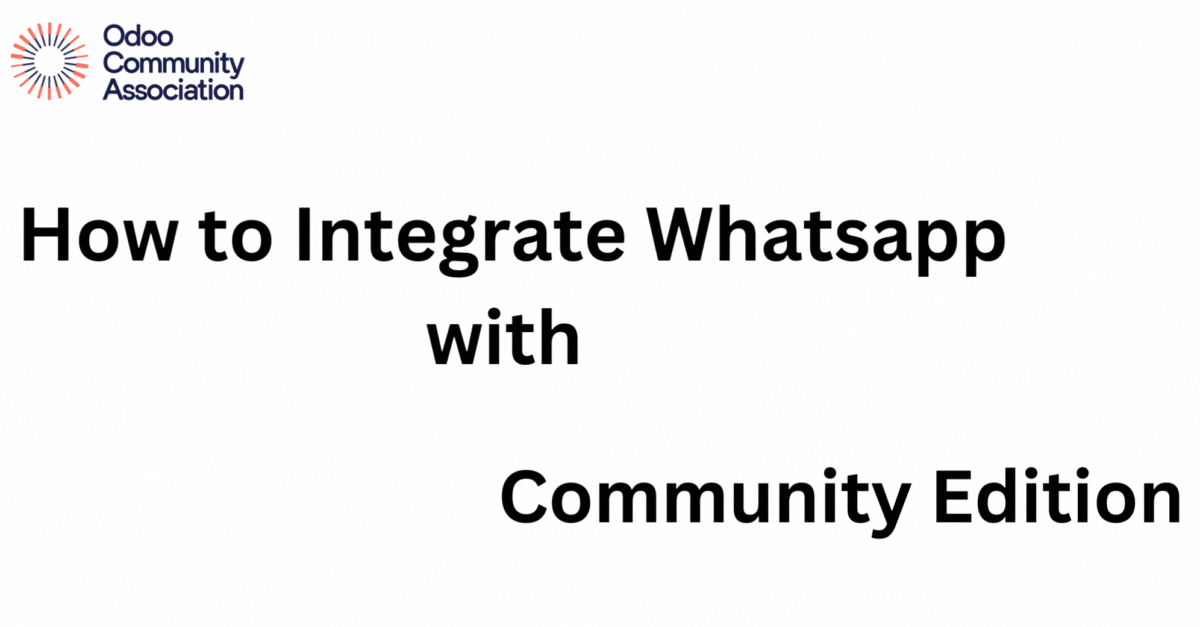
Odoo Community WhatsApp Integration is Here!
Exciting news, Odoo enthusiasts! The highly anticipated Odoo Community WhatsApp integration has finally arrived. This long-awaited feature allows businesses to connect with their customers and partners on their preferred communication platform, boosting accessibility and engagement.
A Community Effort:
Huge thanks go out to Enric Tobella Alomar for his invaluable contribution in developing this integration, and to ASOCIACIÓN ESPAÑOLA ODOO (AEODOO) for generously funding the project. This collaborative spirit exemplifies the strength and dedication of the Odoo community.
Ready to Use, but Documentation in Progress:
While the integration is functional and ready for use, the documentation is still under development. The team is actively working to provide clear and comprehensive instructions for configuration and usage.
Get Started:
Head over to the GitHub repository (https://github.com/dixmit/social/tree/16.0-broker/mail_broker_whatsapp) to stay updated on the latest developments and access future documentation.
Step-by-Step Guide (Please note, these instructions may be subject to change until the official documentation is complete):
1. Set Up Your Environment:
- Create a WhatsApp Business Account (WABA) and a Meta App.
- Choose a phone number for your WhatsApp account.
- Important: If you use a test Business Account, passwords will expire every 24 hours.
- Ensure your Odoo system is publicly accessible for the webhook to function.
2. Configure the Broker:
- Within Odoo, navigate to Settings > Emails > Mail Broker.
- Create a new broker with the type set to WhatsApp.
- Use the Meta App authentication key as the Token and the Meta App Phone Number ID as the Whatsapp from Phone field.
- Generate a Webhook key and enter it in the corresponding field.
- Paste the Application Secret Key from your Meta App into the Whatsapp Security Key field. This key is used for data validation.
- Click Integrate Webhook Key. This step won’t work automatically, so proceed to the manual integration process.
- Copy the provided webhook URL.
3. Set Up the Webhook in Meta:
- Visit the Facebook Apps website.
- Go to your App settings and navigate to WhatsApp > Configuration.
- Create a new webhook using the copied URL and provide the Whatsapp Security Key as the validation key.
- Configure and activate the message webhook within the settings.
4. Using the Integration:
- Access the Broker within Odoo.
- Wait for someone to initiate a conversation on your WhatsApp business account.
- Once a conversation starts, you’ll be able to respond and receive messages through the Odoo interface.
This blog post provides a preliminary overview based on currently available information.
The Odoo Community WhatsApp integration brings a new level of convenience and flexibility to your Odoo communication strategy. Stay tuned for further updates and explore the possibilities of this exciting addition!
#Odoo #Community #WhatsAppIntegration #AEODOO #OCA
Comments
: ".
Leave a Reply