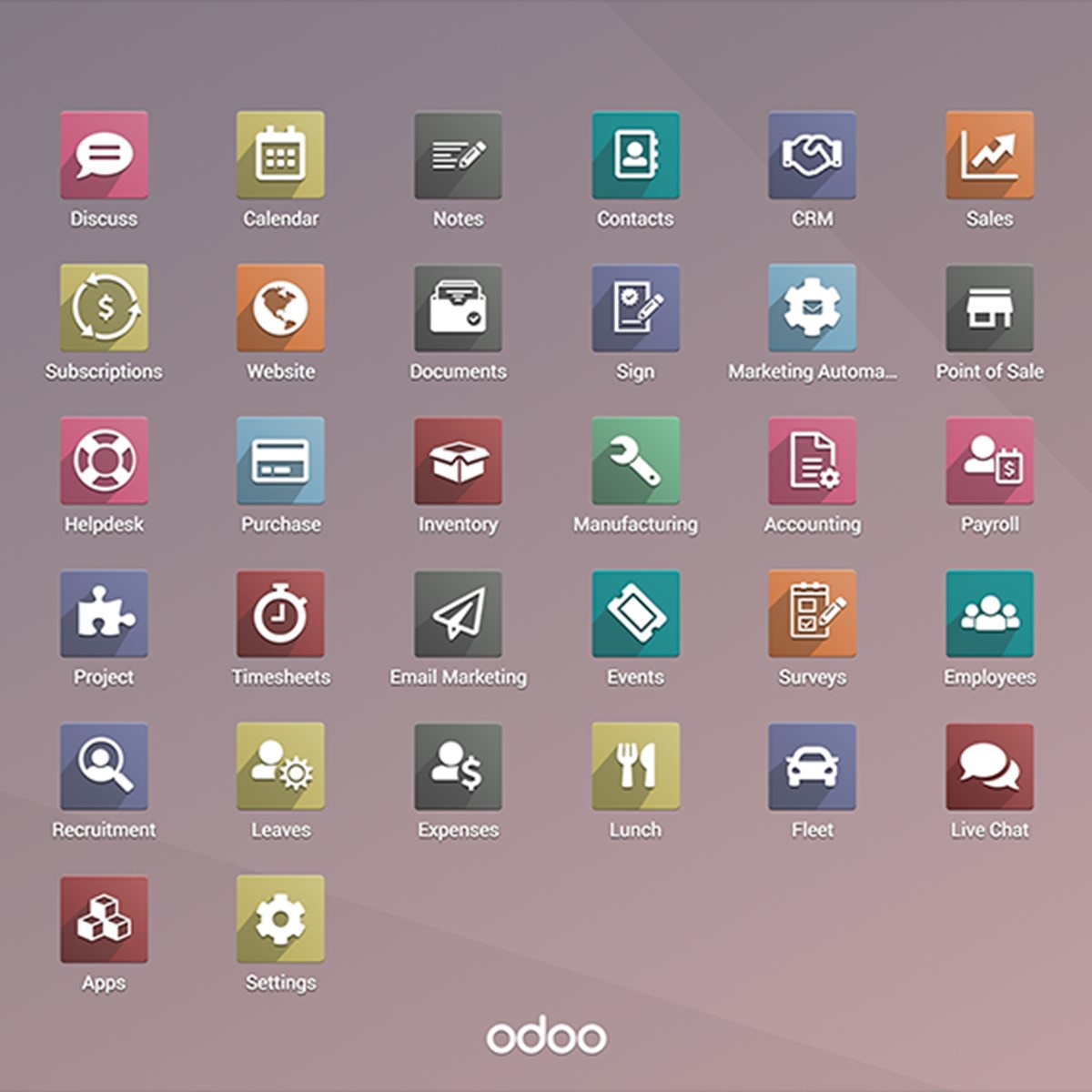
What's new in OpenERP 6.1
In this blog i am trying to make an analysis of the new features in OpenERP 6.1 along with a comparison of it with version 6.0. OpenERP 6.1 is more fast, modular, powerful and user friendly. And also comes with advanced business features.
Smarter Welcome Page And Faster Startup Process
OpenERP 6.1 has a much smart and elegant ‘Welcome Page’.

In order to speed up the startup process, installation of database is sped up. It is 2 times faster than V6.0 for local installation and 2 seconds for OpenERP Online. After having created your initial database, you are directly logged into the application. The initial Welcome page reminds you of your credential’s to connect to OpenERP later and helps you to quickly select the application you want to install and test first. In only one click, you install the first application and then are redirected to the related dashboard. You can directly use the application. There is no configuration required and a best practice setup has been defined by default for every application. Where as in OpenERP V6.0, after you create the database, you need to run the configuration wizard to install the modules you need.

Here are some examples of pre-configured environment:
- If you install CRM, sales stages are setup by default following the ‘solutions selling’ methodology.
- If you install HR Periodic Evaluations, a generic employee evaluation form is provided with questions, made by working with Human Resource experts. This is great, as most of the small companies do not even have a periodic evaluation form for their employees.

If you install Accounting, default payment terms are defined out-of-the-box so that, you can use them immediately.
These default configurations enable users to :
- Start using OpenERP without having to configure anything.
- Utilize best practices even at a small company level.
- Simplify the configuration process, as it is easier to adapt a few elements than to configure everything from scratch.
Easy To Edit The Configuration Of The System
In OpenERP 6.1, it is easy to launch new functionalities of the installed modules. You just need to check the check box which shows the functionality you want. When more functionalities are added, you can see the progress bar expanding.

Configuration Wizards Are Reviewed
Example 1 : Configure the company
Using the old wizard, new users may encounter several difficulties:
- The setup of the company and the logo is on the same screen, but some one who configures the company may not have the logo at the right size on hand. So, we split this wizard into two steps – configure the company, then upload the logo.
- The report header and footer are used to enter bank account data for your customer to use for issuing payments, VAT numbers, etc. This was a big problem in the past – frequently OpenERP Online customers forgot to enter their VAT number in this space and noticed it only after having printed the first invoice. Unfortunately, they could not update the configuration and reprint the invoice with the correct information, as reprinted invoices always appear like the original print.

Overview of the improvements are :
- There is no wizard anymore, simply the normal company definition form, so that users can easily modify it at a later point-in-time.
-
New fields for the VAT and other references are added.
-
The bank account data comes directly from the bank account configuration wizard (that creates journals, accounts,…).
-
All parameters of the company are configured from this screen, entering information in the various tabs.
Example 2 : Setting up your invoicing methods
The screenshot below shows the wizard used in v6.1 to configure the invoicing method. This wizard sets the default invoicing method used on sales orders. It helps to setup your system according to your invoicing needs: invoice based on sales orders, deliveries, project tasks, timesheets, contracts, etc.

Example 3 : Create new users
Numerous improvements are made in the user definition form in v6.1. The major enhancement was to the access rights configuration. Instead of assigning a list of groups to users, we created a dynamic view that represents all the applications. It’s now more intuitive, administrators just have to activate the applications they want to give a user access to. Then, they can specify her role in this application (manager, user …).
Groups are configured by default, which means that most users don’t even have to understand the concept of group. In the simplified view of OpenERP, everything related to groups are hidden. The administrator can simply grant application access to users without having to understand the underlying group-based access management.

On a technical point of view, the group system of OpenERP did not change between v6.0 and v6.1, and its flexibility is still present for those who still need to fine-tune it. Simply a more user- friendly interface to manage them is introduced. The only small change is that there is now a notion of group inheritance (e.g. a sales manager is automatically a sales user by default).
Improved Dashboards To Guide New Users
One click after the installation, you are redirected to the dashboard of the application you want to test. The first menu and dashboard you see is the one of the application you are interested in. It’s easier to discover OpenERP in this way, versus evaluating an entire ERP application at the start. The goal was for a new user to be able to immediately start to enter a document (sales order, invoice, task, …) after the installation. In 6.1 there is now a “create” button on every dashboard section so that it’s clear where to click to start creating a document.

Advanced filters
In the dropdown list for filter customization, more options are present in V6.1. You can add advanced filters, which filter using conditions. Also you can add a filter to the dashboard. Once you add such a filter to the dashboard, you can always see an item according to that filter in the dashboard in the name given in the ‘Title of new dashboard item’. This is a form of customization of the dashboard.


Improved Many2one Fields
The relation field is completely redesigned to look like a selection box. Also options like auto-completion, quick-create and a “more…” are added to open the search window.

These new features allow new users to create their first sales order by creating the partner and the product on-the-fly, simply by entering the name of the customer in the customer field. Of course, in order to allow this, a lot of small improvements is made on main OpenERP documents:
- When you create a partner, it automatically creates an address by default.
- When you create a product with only a name, it correctly sets most of the fields: related taxes, category, income/expense accounts, …
Better Way Of Showing The Progress Of An Order
In V6.0, the progress of an order is shown in percentage. Where as in V6.1, the progress is shown as a coloured bar, which is a more elegant way.

Document Status At A Glance With The New Status Progress Bar
It is often difficult for new users to understand the business flow of each document. As an example, the status of a warehouse picking list goes through: 1.Draft, 2.Confirmed, 3.Available, 4.Done. In user tests, many of the users thought the picking list was completed when the status was Confirmed. Every document flow must be understood very clearly, and as easy to follow as the typical steps you go through when buying products on a well-designed e-commerce website. In order to help users understand where they are in the lifecycle/process-step of a document, and identify the previous and next steps, the usual status field is replaced by a progress bar that shows all steps and highlights the current one. The examples below show what it looks like for pickling list that is ready to process and a sales order in exception.


A Smart Import Tool For End-Users
For companies that have to import data from other applications, the import wizard is enhanced to be easier to use. With this new import wizard, users select the CSV file they want to load into OpenERP, and using a new preview mode, identify how to map data to OpenERP fields. Users are provided with a sample view of data and the mappings directly below the selected fields. The export data wizard has also been reworked so that users can export any list of records, modify the data using familiar spreadsheet applications (e.g. to cleanse the data) and re-import the data back into OpenERP again. OpenERP will automatically detect which records should be created as new and which records should be updated.

Automated Import And Sync From Other Applications
One of the most complex activities when setting up a new ERP system is the importing of data from older legacy applications. In order to help new customers get started very quickly, a new automated import tools is developed for the following applications: SugarCRM, Google calendar. Those import tools are based on import_base a module that ease the creation of import tools for any applications. When you use this feature, OpenERP automatically downloads all information from the third-party software into your new OpenERP instance. You can launch the wizard several times to update OpenERP with any recent modifications in your third-party applications. The wizard also proposes to support frequent synchronizations via an automatically scheduled background task.

Reviewed Tooltips
OpenERP received a lot of feedback from training sessions, OpenERP online customers and Launchpad contributors on areas and concepts that were not easy to understand in OpenERP. They used this feedback to refine terms, documentation and tooltips that needed to be improved for better clarity. They reviewed many of the tips displayed on the top of screens, tooltips on fields and terminology within the application. Also some terms have been renamed to better match the concept or the wording used in the industry. For example: The terms “Real &Virtual stock” have been replaced by “Quantity On Hand & Forecast Quantity”.
Simplification Of Complex Screens
Many of the complex screens of OpenERP are made easier to use. Defining carriers, delivery methods, delivery grids and delivery grid rules was quite complex in v6. This complexity was needed to handle all the possible cost computation on the delivery orders (based on weight, free based on a maximum amount, by country, by region…). In v6.1, a simplified version of the delivery grid for companies that have basic needs is made. From this screen, the user can activate all the rules and get all the features of the v6 screen.

Kanban Views
Many views are Kanban views in OpenERP V6.1. The screenshot given below is the Kanban view which is the default view for Sales → Oppurtunities. You can move an oppurtunity from one stage to another in this view itself. And there are also shortcuts for editing, changing color, sending email, scheduling call, scheduling meeting, adding internal node, marking as lost,won or pending.

Gnatt View
A new view is added in OpenERP V6.1 known as Gnatt View. In this view, the details are shown in Gnatt chart form.

Diagram View
To demonstrate the workflow diagrams a view called Diagram view is present. It is available only if it is in the developer mode. You can modify the workflow in this view.

Electronic Data Interchange
Many electronic data interchange options are available in many workflows of OpenERP V6.1. EDI are used in all the situations where any information is to be shared with the customer. For instance, once a sales invoice is validated, the invoice will be mailed to the customer. From the mail, the customer has received, he can view the invoice and take a print out of that,or import to an existing OpenERP instance if he has one or can create a new one or import to any other application. Also he can pay the amount using Paypal.
Point Of Sale Module
A new module named Point of Sale is added in OpenERP V6.1, which is mostly useful for shops to prepare the bills for the customers and to do the to do the book keeping of accounts easily. The items customer has purchased can be selected in a single touch, and its quantity, discount percentage and price can be entered. Just clicking the Cash Journal button, you can get the bill and on clicking the Validate button, you will get the option to print the bill and go for the next order.

Developer Mode
In OpenERP V6.1, you can move to developer mode through which you can modify or customize the views. There will be 7 options available for customization. They are View Fields, Fields View Get, Manage Views, Edit Tree View, Edit Search View, edit Action, Edit Workflow.

Comments
gippy: A site in which people may advertise a place of worship, or provide inspiration or seek to encourage the faith of a follower of that religion. Modafinil Online ".
Leave a Reply