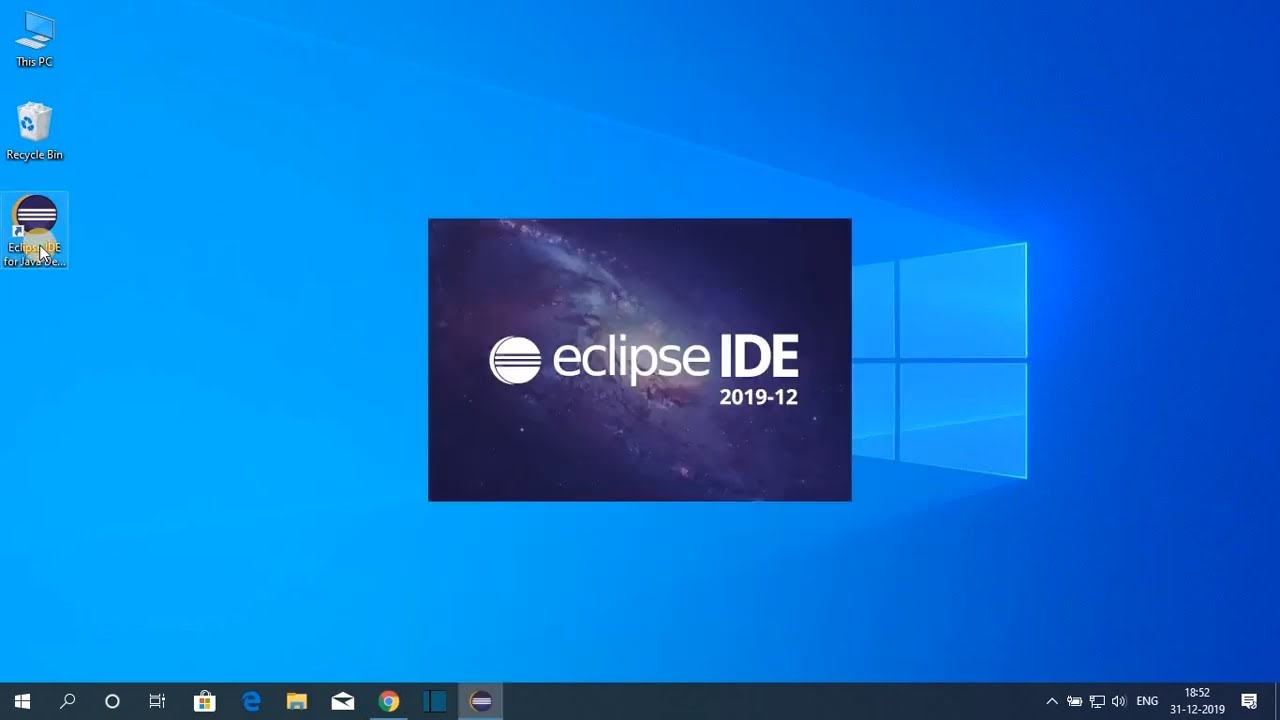
OpenERP development environment in Windows using Eclipse.
In this blog we will go through some steps required in setting up OpenERP for customization under eclipse in windows.
Before going into the details, let me remind every one that Linux distros preferably ubuntu is the best platform to do developments in OpenERP. This may be useful to only those insit development to be done in Windows.
Versions Used:
OpenERP – 6.0.3
Postgresql – 9.0.4
Eclipse – 3.7 (Indigo)
1)Download eclipse sdk(Indigo,latest version) and unzip it
http://www.eclipse.org/downloads/download.php?file=/eclipse/downloads/drops/R-3.7-201106131736/eclipse-SDK-3.7-win32.zip
2)To run eclipse a java based application requires java jre to be installed.Download and install from
http://www.oracle.com/technetwork/java/javase/downloads/index-jdk5-jsp-142662.html
After installation, we need to add the jre bin path into system environment variable PATH.In my case jre bin
was at ‘C:\Program Files\Java\jre1.5.0_22\bin‘.similarily add the jre bin path of your installation.
(My computers–>properties–>Advanced System Setting–>Environment Variable–>PATH)
3)Download the zip file from here which contains python interpretor and other python packages needed by OpenERP.
Extract and run the batch file 1 which installs python and its associated libraries.we need to add following path
to system environment variable PATH before running the batch file 2 since it requires python as windows
command to run python scripts to install some more python packages.
(;C:\Python25;C:\Python25\Scripts;C:\Python25\bin;C:\Python25\libs;C:\Python25\Lib\site-packages;C:\Python25\include;C:\Python25\DLLs)
Zip files conatins packages downloaded from the following links
a)http://bazaar.launchpad.net/~openerp/openerp/win-installer-trunk/files/head%3A/dependencies/
b)http://pyyaml.org/download/pyyaml/PyYAML-3.09.win32-py2.5.exe
c)http://ftp.edgewall.com/pub/babel/Babel-0.9.4.tar.gz
d)http://download.cherrypy.org/cherrypy/3.1.2/CherryPy-3.1.2.tar.gz
e)http://pypi.python.org/packages/source/s/simplejson/simplejson-2.0.9.tar.gz
f)http://pypi.python.org/packages/source/F/FormEncode/FormEncode-1.2.2.tar.gz
4)Install PyDev plugin in eclipse
a)help -> Install New Software.
b)In Install dialog box, Click Add.
c)Give name ‘pydev’ and type the path. i.e. http://pydev.org/updates.
d)click ok.
e)select pydev checkbox and follow the steps by clicking finish
5)Adding python in eclipse can be done by
a)window -> Preferences
b)In Preferences dialog box expand pydev from left side tree
c)click on Interpreter-Python
d)click new on right side of python Interpreters
e)locate the python.exe in the installed path e.g. C:\Python25\python.exe via Browse button and also
give the name to this interpreter(Python25)
f)click ok then again ok
6)Download and unzip tarballs for OpenERP 6.0.3 server, Client and Web-client using the following paths.
Unzip all these packages to separate folders on same path like Client, Server, Webclient folders in
C:\OpenERP path.
a)http://www.openerp.com/download/stable/source/openerp-server-6.0.3.tar.gz
b)http://www.openerp.com/download/stable/source/openerp-client-6.0.3.tar.gz
c)http://www.openerp.com/download/stable/source/openerp-web-6.0.3.tar.gz
7)Now we need to create PyDev projects in Eclipse for each of three projects i.e. Server, Client, and Webclient.
we can name the PyDev project as for eg:OpenERPClient, OpenERPServer and OpenERPWebClient and
for each we have to uncheck the option Use Default and browse for the path where we have unzipped each of
packages(C:\OpenERP).we have to choose project type as Python and its grammar version as 2.5 and
Interpreter as Python 2.5.
8)Download and Install postgresql.
a)http://www.enterprisedb.com/products-services-training/pgdownload#windows
b)It will prompt for password and port number during installation process .If already postgresql older version
is runnning on your machine then enter port 5433 else enter 5432.
c)Create a new postgres user , start–>all programs–>postgresql 9.0–>pgadmin3
d)servers–>postgresql 9.0 right click on connect and enter password when prompted
e)mouse over login role right click new login role and enter role name(eg. ‘openpg’) and password
(eg. ‘openpgpwd’) and in the second tab role privileges above check all boxes(Superuser,Can Create….)
9)Now need to create configuration file for openerp-server with following options and copy conf file to the bin
folder located in the path where we’ve unzipped server’s source code e.g. C:\OpenERP\server\bin.
[options]
without_demo = False
smtp_port = 25
db_password = openpgpwd (password you had given for the new role created in postgresql)
xmlrpcs_interface =
syslog = False
logrotate = True
xmlrpcs_port = 8071 (change port here if already allinone setup has been installed,say 8061)
test_report_directory = False
list_db = True
timezone = False
xmlrpc_interface =
test_file = False
cache_timeout = 100000
smtp_password = False
secure_pkey_file = server.pkey
xmlrpc_port = 8069 (change port here if already allinone setup has been installed,say 8059)
log_level = info
xmlrpc = True
test_disable = False
admin_passwd = admin
assert_exit_level = error
smtp_server = localhost
static_http_url_prefix = None
test_commit = False
xmlrpcs = True
demo = {}
login_message = False
import_partial =
pidfile = None
db_maxconn = 64
stop_after_init = True
osv_memory_count_limit = False
reportgz = False
osv_memory_age_limit = 1.0
netrpc_port = 8070 (change port here if already allinone setup has been installed,say 8060)
db_port =5432 (change port value as given by you at the time of postgresql-9.0 installation)
db_name = False
debug_mode = False
netrpc = True
secure_cert_file = server.cert
csv_internal_sep = ,
pg_path = None
static_http_enable = False
translate_modules = ['all']
smtp_ssl = False
root_path = C:\OpenERP\server (change root_path to where you have extracted OpenERP Server)
netrpc_interface =
smtp_user = False
db_user = openpg (new login role you have created in postgresql)
db_host =localhost
email_from = False
addons_path = C:\OpenERP\server\bin\addons (change addons_path to addons directory present in root_path )
static_http_document_root = None
10)In Eclipse package explorer, open the list of Server -> open Bin -> Right Click on openerp-server.py
Mouse Over ‘Run As’ -> Select ‘Python Run. In the same manner you can run openerp-client and openerp-web.
Note :
a)IF no other installation of OpenERP are there you can use the default values for netrpc,xmlrpc and xmlrpcs
b)IF you have changed the netrpc port value then you should also change value of ‘openerp.server.port‘ to
corresponding netrpc port value in web/doc/openerp-web.cfg.
c)Similarily when trying to connect server with openerp-client also need to change netrpc-port to same.
Comments
Vincent: I have also unresolved import when I try to debug. For example, I import fields from osv in my custom module (named a1 in this case). I got the following pydev error: Unresolved import: fields a1_test.py /Openerp-6.1/openerp/addons/a1/wizard line 0 PyDev Problem Unresolved import: osv a1_test.py /Openerp-6.1/openerp/addons/a1/wizard line 0 PyDev Problem I tried your tutorial in windows and in Linux and I have the same issue. By the way, my module can run without problem: the issue is related to eclipse and the debugger. Regards, Vincent ".
Leave a Reply